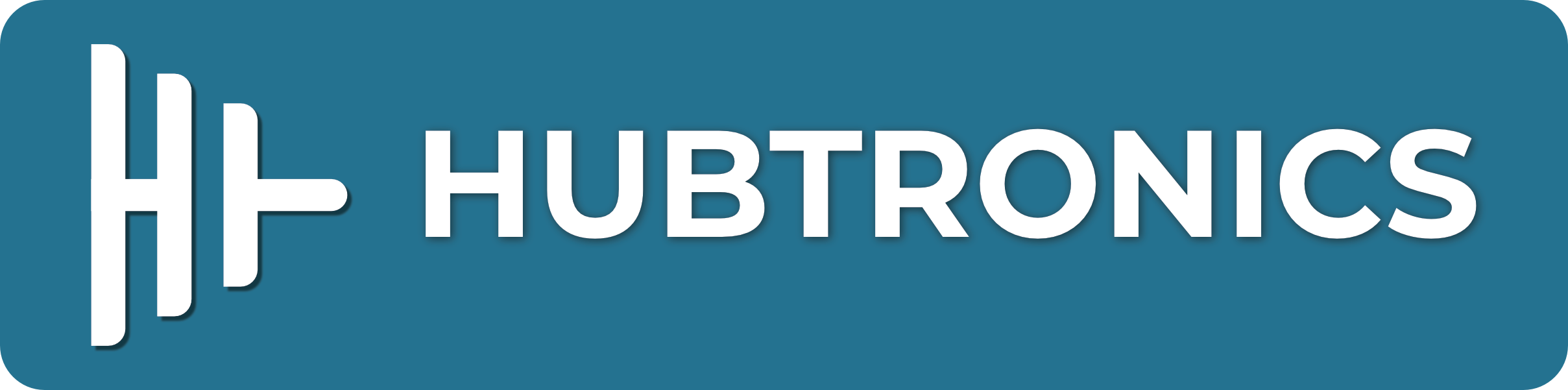The NVIDIA Jetson Nano Developer Kit is a powerful single-board computer designed for AI and machine learning applications. With its small form factor and impressive performance, it is an ideal platform for developers, hobbyists, and educators to explore and create AI-powered projects. This getting started guide will walk you through the essential steps to set up and begin using your Jetson Nano Developer Kit.
Step 1: Unboxing and Contents
Start by unboxing your Jetson Nano Developer Kit. Inside the package, you should find the following items:
- NVIDIA Jetson Nano Developer Kit (the main board)
- 5V 4A DC power supply
- MicroSD card with pre-installed OS image
- MicroSD card adapter (in case your computer doesn't have a MicroSD card slot)
- Quick Start Guide and Safety Guide
Step 2: Prepare the MicroSD Card
Before powering up the Jetson Nano, you need to set up the MicroSD card with the necessary software.
- Insert the provided MicroSD card into the card slot on your computer using the MicroSD card adapter if needed.
- Download the latest Jetson Nano Developer Kit SD Card Image from the NVIDIA website:(https://developer.nvidia.com/jetson-nano-sd-card-image)
- Use a disk imaging tool (e.g., Etcher, Win32 Disk Imager, or Rufus) to flash the downloaded image onto the MicroSD card.
- Once the flashing process is complete, safely eject the MicroSD card from your computer.
Step 3: Assemble the Hardware
- Connect the MicroSD card to the MicroSD card slot on the Jetson Nano board.
- Attach a compatible keyboard, mouse, and HDMI monitor to the USB and HDMI ports, respectively.
- Connect the 5V 4A DC power supply to the power jack on the Jetson Nano board.
Step 4: Power On and Initial Setup
- Upon connecting the power supply, the Jetson Nano will boot up and display the NVIDIA logo on the connected monitor.
- Follow the on-screen prompts to configure your language, time zone, and user account.
- NVIDIA provides a user-friendly first-boot wizard to guide you through the initial setup process.
Step 5: Software Updates
After the initial setup, it's essential to update the software to ensure you have the latest features and bug fixes.
- Open a terminal window on the Jetson Nano (you can use the built-in terminal or access it remotely using SSH).
- Run the following commands to update the package list and upgrade the installed packages:
sudo apt update
sudo apt upgrade
Depending on the updates available, this process might take some time. Follow the prompts to proceed with the upgrade.
Step 6: Explore the Jetson Nano
Congratulations! Your Jetson Nano Developer Kit is now set up and ready to use. To get started with AI development and machine learning projects, NVIDIA provides various resources, including official documentation, sample codes, and the NVIDIA Jetson forum.
1. Official Documentation: [https://developer.nvidia.com/embedded/learn/get-started-jetson-nano-devkit](https://developer.nvidia.com/embedded/learn/get-started-jetson-nano-devkit)
2. Jetson Nano Forum: [https://forums.developer.nvidia.com/c/agx-autonomous-machines/jetson-embedded-systems/jetson-nano/76](https://forums.developer.nvidia.com/c/agx-autonomous-machines/jetson-embedded-systems/jetson-nano/76)
3. Explore the provided examples and experiment with the capabilities of the Jetson Nano to unleash its full potential.
Conclusion
The NVIDIA Jetson Nano Developer Kit offers an exciting platform to dive into AI and machine learning development. With this guide, you've learned how to set up your Jetson Nano, update the software, and access resources for further exploration. Now, it's time to unleash your creativity and start building impressive AI-powered projects! Happy developing!